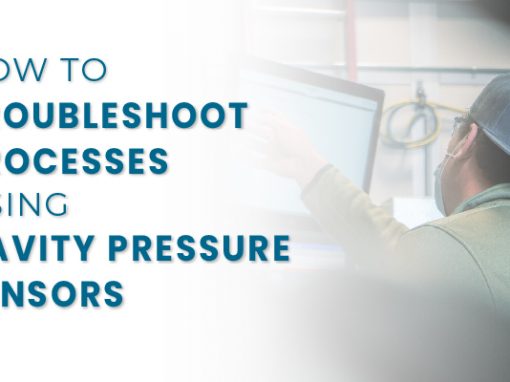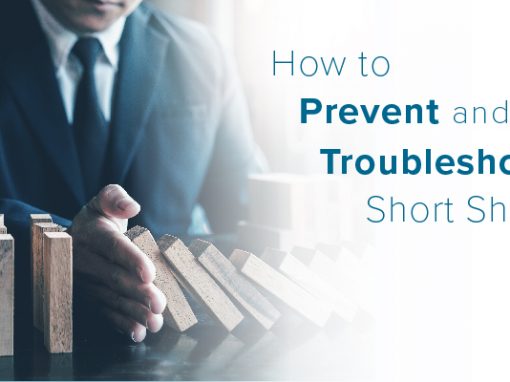eDART® Systems Showing Red Disconnects or Not Populating with in the ASO® Application
Applies To: eDART Data Manager® (EDM), eDART® System, EDM Server, Advanced System Overview, ASO
Required: Access to EDM Server, Network Connection, EDM Webpage, Potential IT Admin Access
Warnings: Please ensure to follow your company’s IT security guidelines. If an eDART System is to be rebooted, and the Job is too be stopped, ensure that the eDART is not controlling any portions of the Injection Molding Machine that could potentially cause Mold or Machine damage, such as V-P Control, Valve Gate Control, Excessive Rejects, Good Part Sorting, D3 Processing Control, Inject Enabled, etc.
Description: This document is to help troubleshoot areas within the eDART Data Manager Server software application & Advanced System Overview. ASO can experience issues where eDARTs that are on a network may not show up within a list or group on the ASO Software if other RJG System Utilities are open, or if eDARTs are ping-able from an EDM Server, they do not display in the ASO Application window
eDART Systems Not Populating on ASO – Closing out of RJG Applications
If an ASO Application has previously shown eDART System(s) listed and no longer displays eDARTs, and is showing a Red Disconnected (eDART System) close out of any other RJG Applications, if open, such as eDART Locator, eDART Data Extractor, Analyzer, ASO Windows, etc.
The RJG System Utilities applications may take over the broadcast connection that the ASO utilizes, thus “blocking” the broadcast connection that is made from the ASO Application to the eDART System(s).
If there are no RJG Software Applications open, and the eDART System(s) fail to populate within the ASO list, please follow further troubleshooting steps.
eDART Systems Not Populating on ASO – Reboot eDART System
Unexplained issues could arise if an eDART system is running 24 hours a day, 7 days a week. With lots of network communication, data processing, Electric Magnetic Interference (EMI), production environment, etc. the eDART System could be stuck on attempting to send or receive data from the EDM Server.
By safely stopping the Job on an eDART System, and doing a quick reboot, could help refresh all the portions of the software, as well as the devices such as the Network Interface Card and then repopulate on the EDM’s ASO Application
eDART Systems Not Displaying on ASO Application – Ping Test
On the EDM Server, open a command prompt by selecting the Windows Button on the lower left side of the screen, and type “cmd” to open command prompt.
Type: ping eDARTIPADDRESS (Example: ping 192.168.1.1)
A positive ping test will show proper communication between the EDM and the eDART System. A negative ping test will show “request time out” indicating that there is no network communication between the EDM and eDART system.
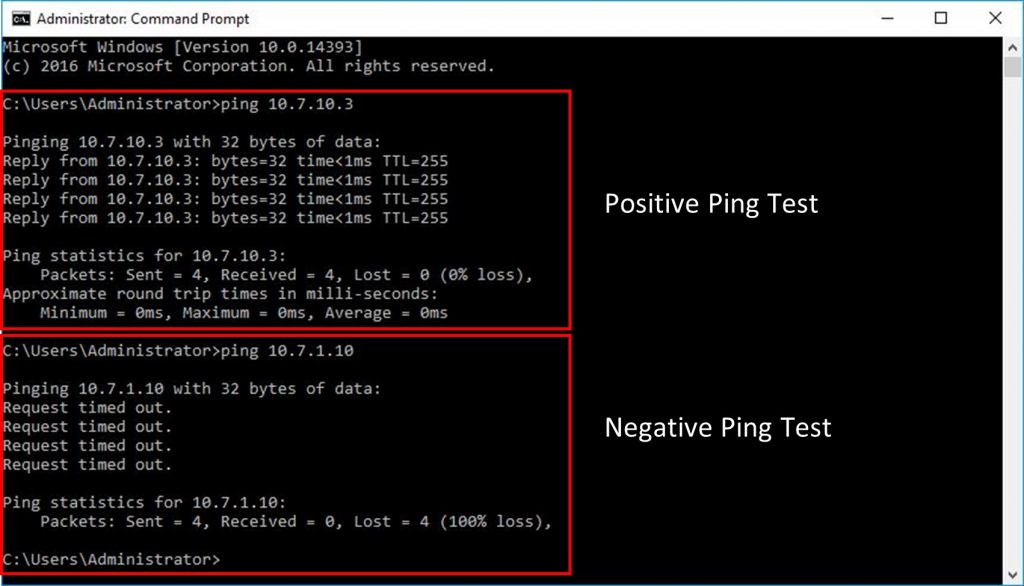
One of the first steps to check for a Negative Ping test, ensure that the Ethernet Network Cable is not loose or disconnected on the eDART system. Disconnecting and reconnecting the Ethernet Network Cable can also help in rare cases if there is dust, oil, or other debris. If any debris is found, ensure to disconnect the Ethernet at both ends, and take an electronics cleaner to clean connections.
eDARTs are Ping-able from the EDM Server but don’t Display on ASO
Depending on how the EDM Server network has been configured, next steps would to be checking the IPv4 IP Address Range and Subnet Mask to ensure the ethernet adapter on the EDM Server and eDART System(s) are configured appropriately. Each eDART System’s network configuration needs to be within the VLAN IP address Range and Subnet Mask to ensure proper network connectivity.
Note: Work with your IT Administrator to ensure which Ethernet Adapter on the server is currently being utilized for the eDART System’s network or VLAN and that the eDART’s match the VLANs Network Configuration
Subnet: The EDM Software automatically utilizes the servers Ethernet adapter’s subnet mask to automatically populate the Advanced System Overview (ASO) with eDARTs. Example: If the EDM server’s subnet mask is 255.255.255.0, but the eDART System(s) subnet mask is configured to 255.255.0.0, the eDART Systems and EDM Server may fail to communicate appropriately.
Open a command prompt and type on the EDM server and type: ipconfig /all. This will populate a list of information about each Ethernet Adapters properties on the server. Find the Ethernet adapter that is currently being utilized for the eDART System Network.
Search in the list of information to find the current subnet mask that is assigned to that Ethernet adapter. See Figure 2
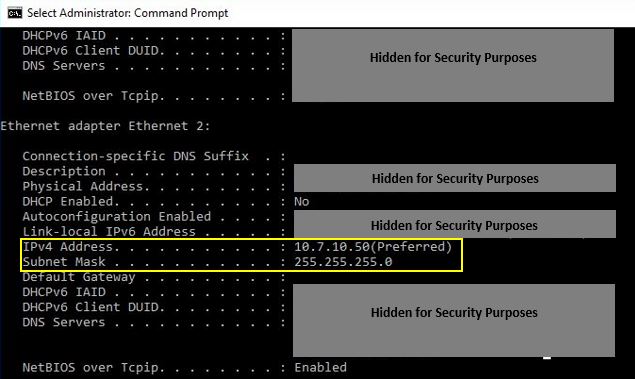
Ensure that the eDARTs connected to the EDM Network have the same subnet mask as the EDM Server Ethernet adapter IPv4 subnet mask.
Ensure that the IP Address of an eDART system is not assigned identical IP Address on any Ethernet adapters on the server, or other eDART System within the EDM Network. Each eDART should have a unique IP address.
Example: In Figure 2, the EDM eDART System Ethernet Adapter IPv4 Address is 10.7.10.50. Ensure that each eDART System would have an IP Address of 10.7.10.2, 10.7.10.3, 10.7.10.4, 10.7.10.5, etc.
eDART Network Configuration Settings Matches the EDM Server but they don’t display on the ASO.
If the eDART System(s) Subnet Mask match, and the IP Address is assigned appropriately, next troubleshooting step would add the IP Address(s) of the eDART System(s) to the broadcast list onto the EDM Webpage
Close out of any Open ASO or eDART Locator Applications.
On the EDM server, open a web browser and type in localhost/settings, or localhost/settings:8080. This will open up the EDM Webpage, where under the EDM Software Settings can be configured. Login to the EDM Webpage.
Under Settings, select “Broadcast List”
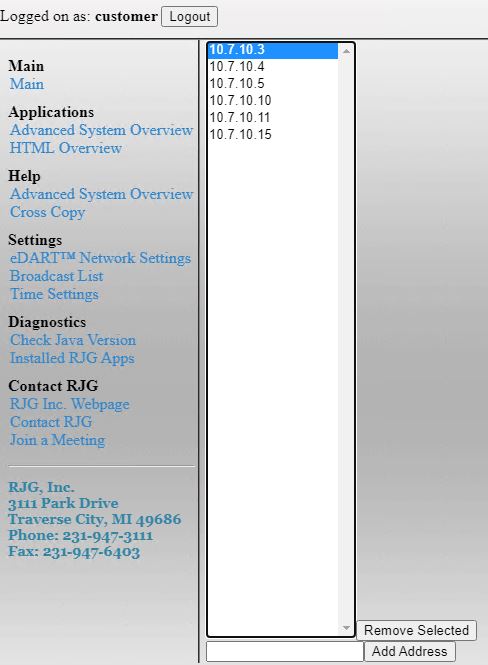
Enter the IP Address of the eDART System(s) near the bottom of the list and select the “Add Address” button. This will update the IP address list to have the EDM Software specifically target an eDART System(s).
Give the EDM Software a few minutes to apply the changes to the services before re opening the ASO application
eDART System(s) do not Populate in the ASO Application regardless of all previous Troubleshooting Steps
In some instances, a restart of the EDM service is needed to refresh the data cache within the EDM Software if no progress has been made with multiple troubleshooting steps.
To restart the EDM Software on the server, close out of any open RJG Applications such as Advanced System Overview (ASO), eDART Locator, eDART Data Extractor, Analyzer, etc.
Select the Windows Icon on the lower left corner and type in services. Open the services and search for the “RJG EDM” service.
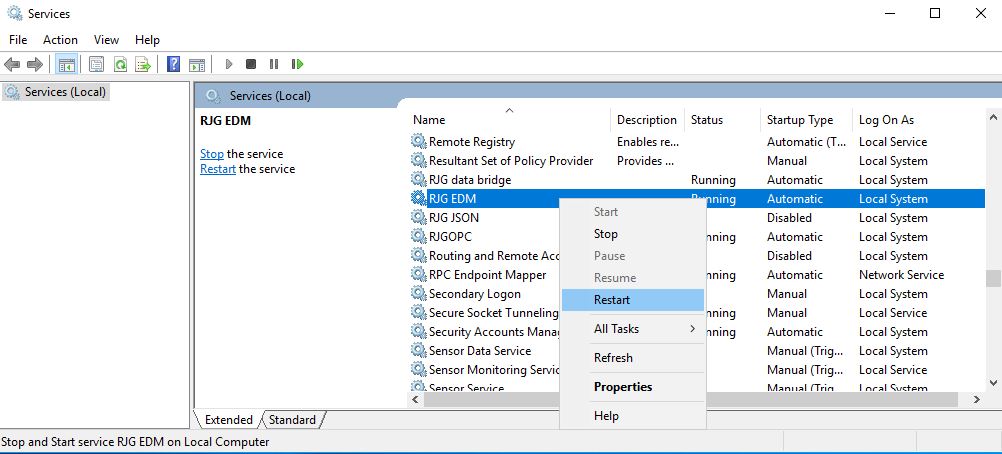
Select the RJG EDM service, right click, and select Restart. Reopen the ASO Application to see if the eDART System(s) have populated back into the ASO Application.
If all troubleshoot steps have been exhausted, please contact RJG Technical Support
RJG Technical Support
800-472-0566
support@rjginc.com