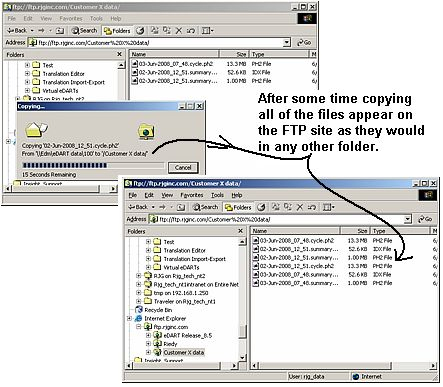Tip of the Day 93: Uploads
Tip #92 explained how to download files from RJG’s FTP site. Here is the basic scheme to send data or other files to RJG using windows file explorer.
- Select and copy the files or folder that you want to send from your computer (or eDART™ Data Manager)
- Open RJG’s ftp site with Explorer by typing in ftp.rjginc.com
- From Explorer’s menu bar under “File” log in using the user name (usually “rjg_data”) and password that RJG support gives you.
- If RJG people have prepared a folder for you on FTP site double click to open it.
- Right click and paste the data to the FTP site.
Details:
First find the data you wish to send. Here you see the way the EDM data looks on your network. When you select the mold folder (mold #100 in this case) you can see all of the process data files on the right. These end in “.ph2” (more to come in a later tip). Select any files you wish to send using shift or control keys and the left mouse. These files are named base name for the date and time at which they started. Then click the right mouse over them and select “Copy”
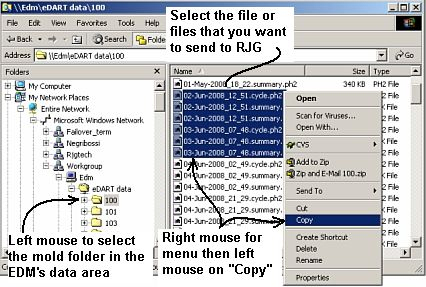
Next type in ftp.rjginc.com in the address line (followed by [Enter]). As in tip #92 this takes you to RJG’s anonymous ftp site. In order to put data on the ftp site you need to log in by selecting “File” on the menu bar and the “Login As…”
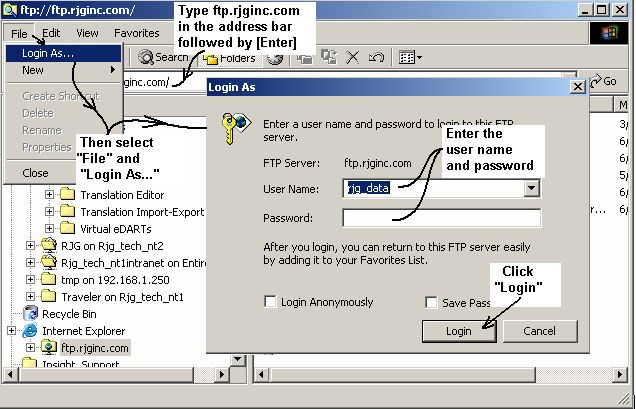
After you enter the user name and password from RJG you will see our data upload site. Usually the customer support person will have provided a folder for you into which the put the data (“Customer X data” in this example). If there is no folder you may paste the files directly in to the data site.
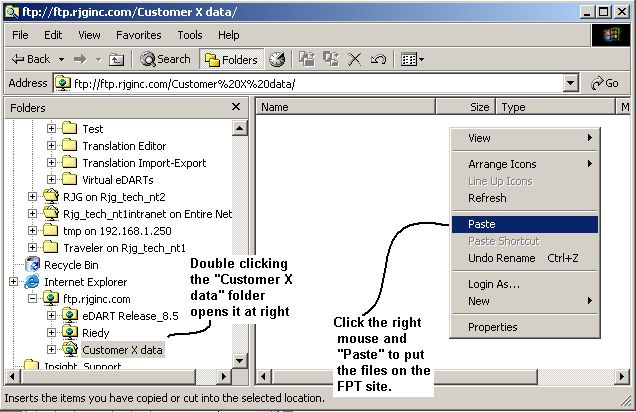
When you click “Paste” the files begin copying and then appear in the folder on the FTP site. When they are finished you may close Explorer and inform RJG that the files are there.