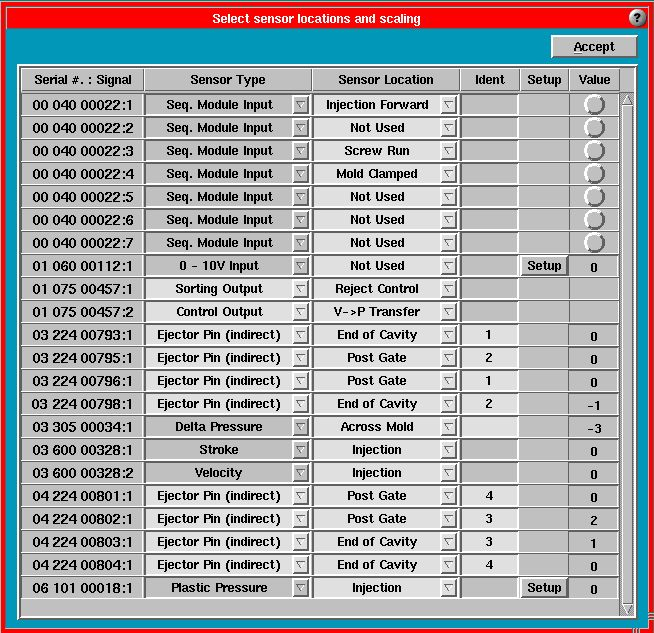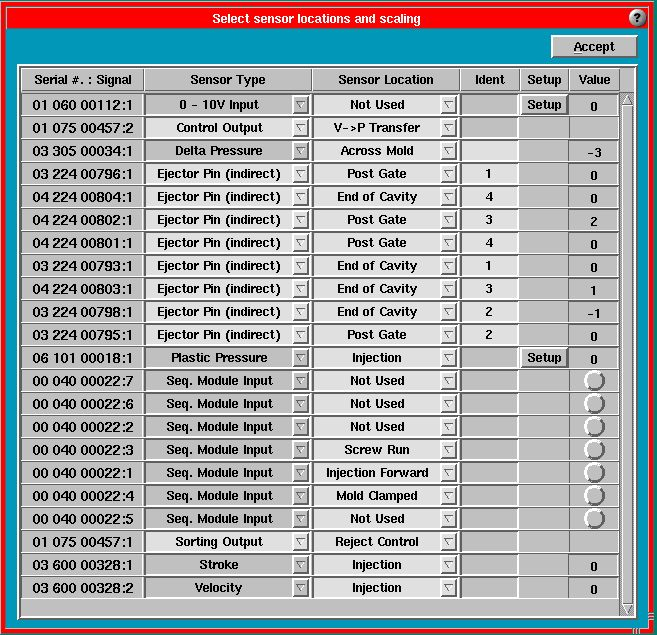Tip of the Day 80: Uses for List Sorting Feature
Some of our people have not heard that you can sort the various list like data on the eDART by clicking on the header. This is like Microsoft Explorer does it. Click on the header to sort once in ascending order and then again for descending order.
Note: The sorting only takes place once when you click the header button. It does not continuously sort every time new data comes in.
Looking for short or long filling cavities with Cycle Values
This is a 32 cavity mold….
|
Initially the Process Time / Cavity Fill values are sorted by sensor name |
Click on the “Value” header button once to sort with the shortest fill times at the top |
Click the “Values” header button again to put all the long filling cavities at the top |
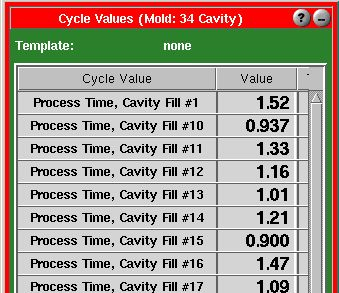 |
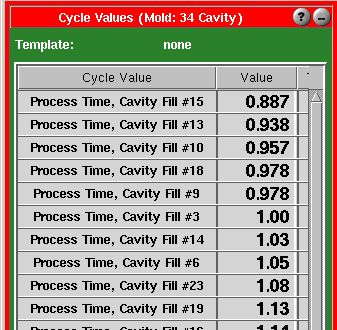 |
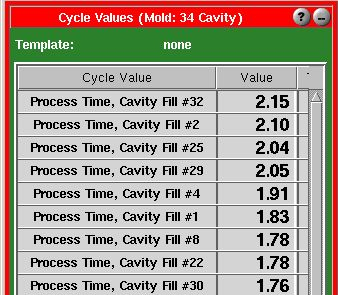 |
Putting all the worst behaving alarms at the top of the Alarm Settings
At first all of the alarms are sorted by the alarm name.
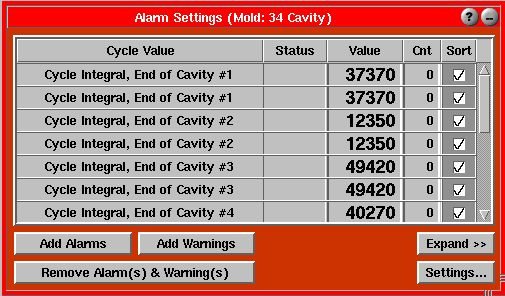
Clicking the “Cnt” (“Count”) header button twice will put all of the worst alarms at the top.
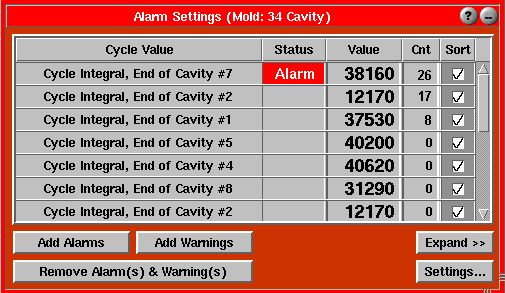
Putting all of the cavity sensors at the top of Sensor Locations
|
Initially sorted by serial number. Click “Sensor Type”… |
Now sorted by sensor type so all Ejector Pins are at the top |
|
|
|